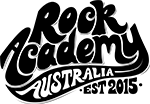Updating your email signature across different platforms can be a daunting task, especially if you use multiple email clients. However, it is essential to maintain consistency in your branding and communication. This guide will walk you through the steps to update your email signature in popular email clients like Gmail, Outlook, and Apple Mail. By following these instructions, you can ensure that your signature is uniform across all platforms.
For Gmail users, start by navigating to the settings menu and scrolling down to the ‘Signature’ section. Here, you can create or edit your signature using the formatting tools provided. In Outlook, the process involves going to ‘File’, selecting ‘Options’, and then ‘Mail’ to access the ‘Signatures’ settings. Apple Mail users can find the signature settings under ‘Preferences’ and then ‘Signatures’. Each platform has its unique steps, but the overall goal remains the same: to create a professional and cohesive email signature.
Once you’ve updated your signature, send test emails to yourself and colleagues to ensure everything appears as intended. Consistency is key, so make sure to update your signature whenever you change your contact information or branding elements. By keeping your email signature current, you enhance your professionalism and ensure that your recipients have the most accurate information.